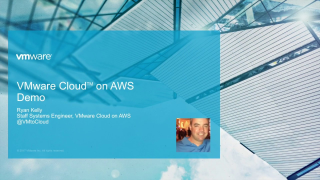Hello,
Extending a VMDK which is EagerZeroedThick in a cluster, the extended part is only LazyZeroed.
This is what we figured out recently while expanding one of the VMDK’s in a Oracle RAC cluster and it broke the cluster.
If you have clustered VM’s with VMDK’s provisioned as eager zeroed thick it is important to note that we should not increase the VMDK size from GUI else it will change the format to Lazy zeroed thick and might affect the cluster.
You may get following error if you try doing that: –
Failed to start the virtual machine.
Module DiskEarly power on failed.
Cannot open the disk ‘/vmfs/volumes/584ae890-e1a5f7e8-0a80-0090fac15f4e/VM.vmdk’ or one of the snapshot disks it depends on.
Thin/TBZ/Sparse disks cannot be opened in multiwriter mode.
VMware ESX cannot open the virtual disk “/vmfs/volumes/584ae890-e1a5f7e8-0a80-0090fac15f4e/VM.vmdk” for clustering. Verify that the virtual disk was created using the thick option.
The best would be to add a new VMDK (eager zeroed thick provision) or increase the space via command line. Refer blog https://blogs.vmware.com/vsphere/2012/06/extending-an-eagerzeroedthick-disk.html which explains about this.
Note: – A code change has been introduced in ESXi 6.0 which changed the process to extend full eager-zero virtual disks, but this involves a stun operation on the virtual machine, which is an expected behaviour.
VMware KB https://kb.vmware.com/kb/2135380
The pre-code change method to extend eager-zeroed virtual disks is done by a lazy-extended operation which does not require the virtual machine to be stunned, because it does not eager-zero the new extension.
NB:- I have even tried this on vCenter 6.0 but the format does change to lazy zeroed.
Hope this helps!