Hi,
I would like to cover step by step installation and configuration of a new vSphere replication 8.2.
Initially, the plan was to perform a migration from 6.5.x to 8.2 version which failed even after multiple events as there was an isolated traffic for replication configured on the source VR.
So we unconfigured replication for all the VMs and unregistered vSphere replication from vCenter and deployed a new one.
There are articles on internet on how to unconfigure replication and unregister VR.
Steps :
Select the last 5 highlighted files to deploy vSphere replication 8.2 as OVF

Give a name for the vSphere replication VM. It will use this name to register itself to vCenter server
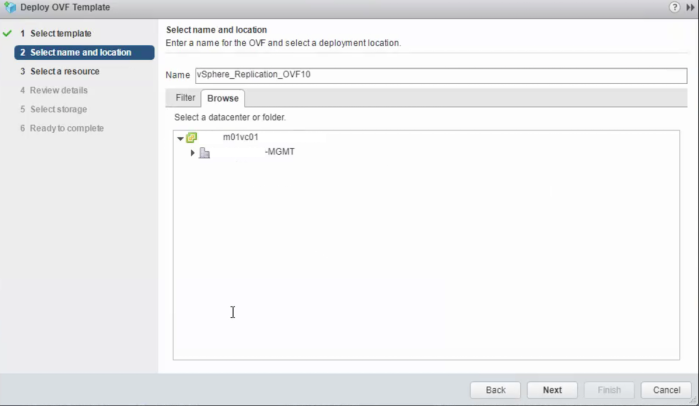
Now here expand the Datacenter and cluster and select an ESXi host where you want to deploy this OVF. In my case we are deploying this on a management vCenter server on a management cluster ESXi host.
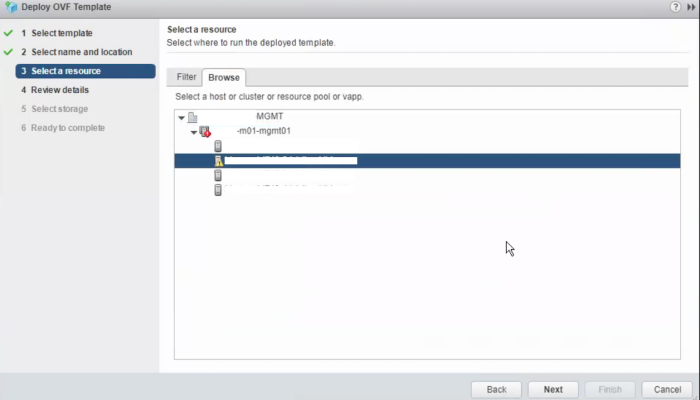
Review the details. Here it shows the version of VR appliance and the size on disk
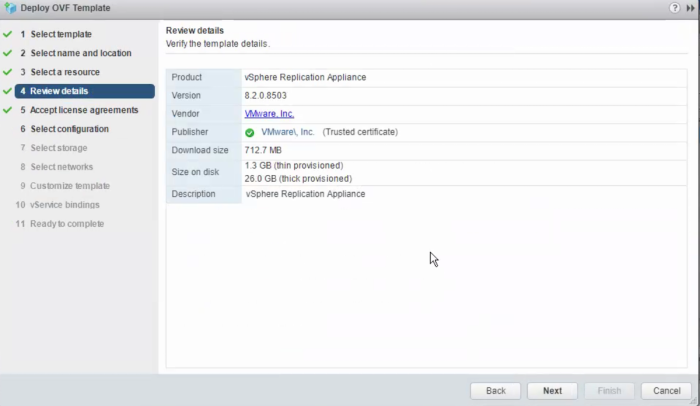
Accept the license agreement and Click Next

Select the number of vCPUs for this appliance. Default is 4 vCPUs

Here choose the datastore to deploy the appliance and also select virtual disk format for this VM
In my case we are deploying this on a VSAN datastore so I also had to choose the VM storage policy as VSAN default storage policy for this VM

Here choose the network for the VM. This will the management network for the VM.
Choose the portgroup which has VLAN of the management network. The VM will get the IP from this VLAN.

Provide the hostname (FQDN) of the VM, NTP servers with comma-separated and root password for the appliance.
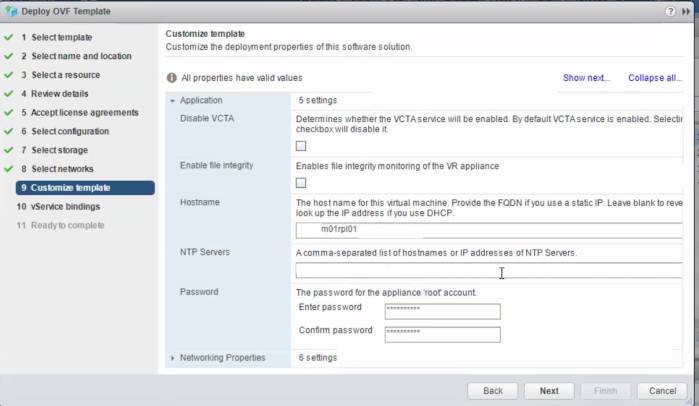
In the networking properties section, provide Default Gateway for this VM, Domain Name like abc.com, DNS servers (comma-separated), and Domain search path.
Domain search path may be the same as Domain name.
Also, provide the IP address and Netmask for this VM.
Click Next
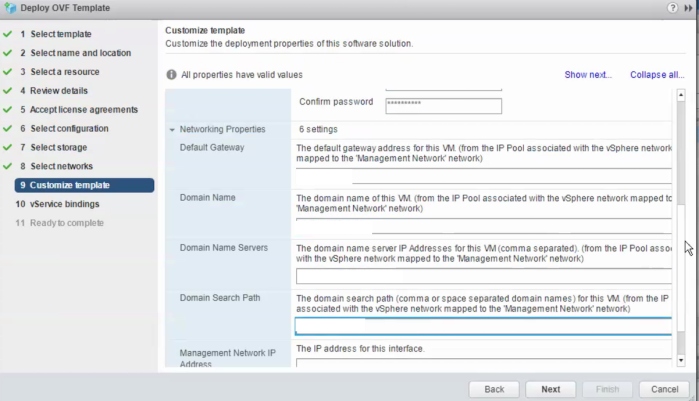
The details here will auto-populate. This is register vSphere replication as a vCenter extensions at runtime.
Ensure there is a check against Binding status and the validation message is success.

Review all the configuration details and then Click Finish to start the deployment.

Post the deployment is completed successfully open the VAMI of the vSphere replication appliance.
Login to VAMI with the root credentials provided during the deployment.
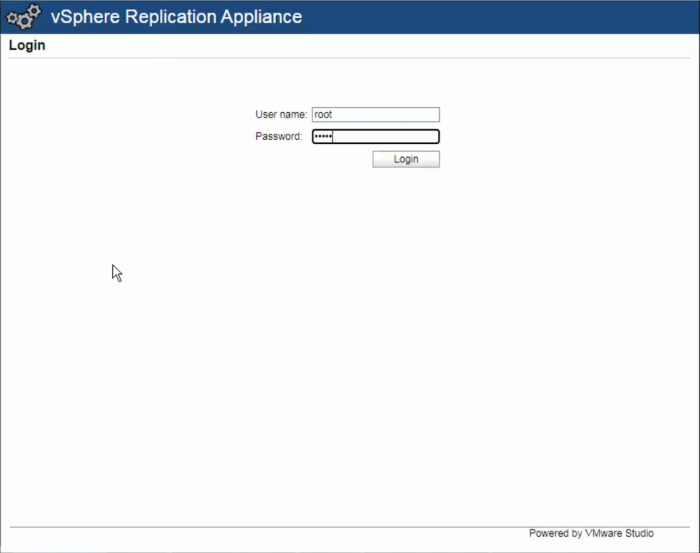
In the configuration tab the VRM service will be in the stopped state till you register VR with the lookup service.
Here in the lookup service address provide the FQDN of the PSC and SSO administrator ID and password.
VRM Host and vCenter server address details will auto-populate.
Specify a VRM Site Name. For Eg : MUM for Mumbai or DEL for Delhi.
If you do not want a separate network for incoming storage traffic it will take the IP address of the vSphere replication appliance management network.
Once you have filled all the details Save and restart the service.
If all the information provided are correct vSphere replication will successfully register itself with the lookup service and the VRM service will be in running state.

This completed the deployment as well as the configuration of the 8.2 vSphere replication appliance.
vSphere replication 8.2 has the same streamlined HTML5 user interface as in 8.1.
Below is What’s new in vSphere replication 8.2 :
- VMware vSphere Replication 8.2 adds compatibility with VMware vSphere 6.7 Update 2.
- Support for VM encryption: You can replicate encrypted virtual machines if you are using VMware vSphere 6.7 Update 1 or later.
- Minimize security risks by enabling network encryption: You can enable encryption of replication data transfer in VMware vSphere Replication 8.2, if you are using VMware vSphere 6.0 or later.
- Enhancements to the Site Recovery user interface: With vSphere Replication 8.2, you can monitor target datastores in the replication details pane of the Site Recovery user interface, and use vSphere Replication reports that display transferred bytes per virtual machine and per hour.
- vRealize Operations Management Pack: The new vRealize Operations Management Pack for vSphere Replication 8.2 provides increased visibility into the status of your vSphere Replication environment, RPO violations and other details.
Hope this blog helps you if you are planning to install vSphere replication 8.2.
In the next blog I will cover the installation and configuration of Site Recovery Manager 8.2.
Thanks!